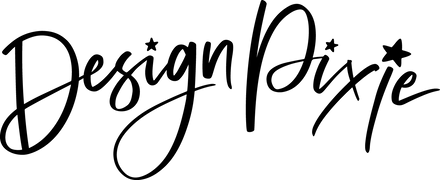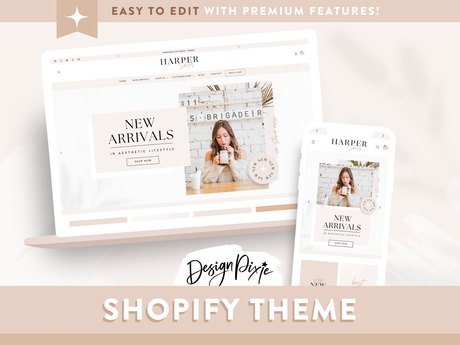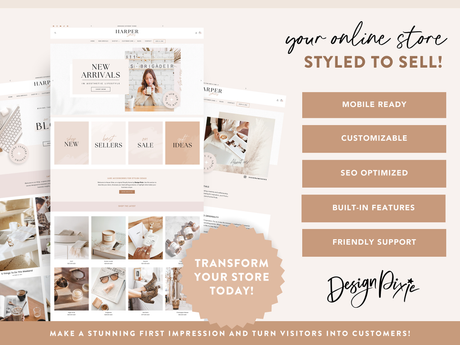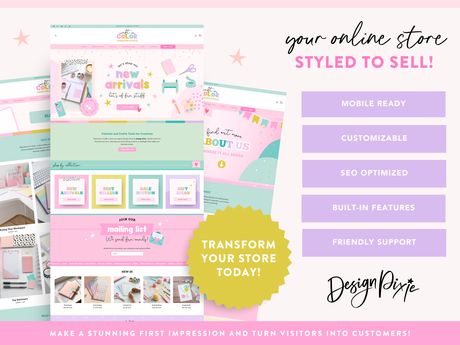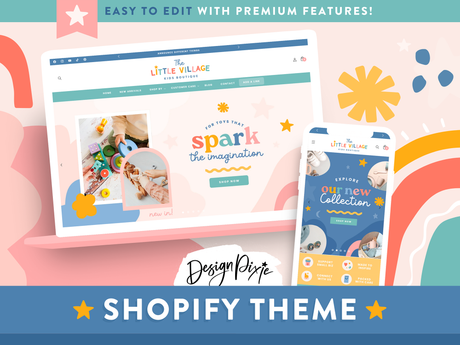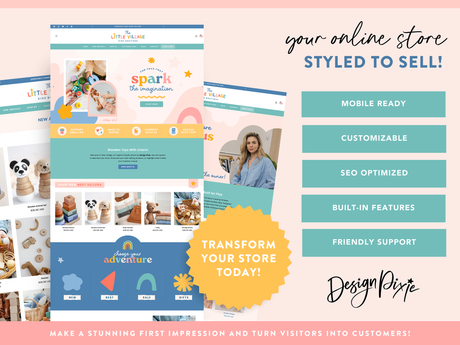So you want to find out how to start a Shopify store? It's easy. I'll be taking you through the steps to get started on Shopify and build your own ecommerce store to sell physical or digital products.
Firstly, let's run you down on the basic steps to get started on Shopify. If you follow these you'll be up and running in no time.
Start A Shopify Store
Please see the following steps on how to start a Shopify store:
- Choose Your Niche
- Create A Shopify Account
- Customize Your Store
- Manage Your Settings
- Create Collections
- Add Your Products
- Launch Your Store
- Get Marketing
Ready to go? Let's get started.
1. Choose Your Niche
Every business needs to have a niche. This is one of the most crucial decisions you'll make to achieve ultimate success for your store. When selecting a niche, it's important to consider your passions and interests. What excites you? What are you truly passionate about? Building a business around something you love will not only make the journey more enjoyable but also increase your chances of success. Your enthusiasm will shine through in everything you do, attracting customers who share your passion.
2. Create A Shopify Account
The next step you need to take when starting out on Shopify is creating an account. Simply visit the Shopify (partner link) website and click on the "Get Started" button. Fill in your email address, password, and store name. Don't worry, you can always change your store name later if needed. Once you've filled in the required information, click "Create Your Store" and you're on your way!
Shopify has a 3 day free trial, so you can check out how everything works before committing to a plan. After that free trial is up, you will need to pay for a monthly plan to not only work on your Shopify site, but to push it live when it's ready.
3. Customize Your Store
Now that you have your Shopify account, it's time to make your store your own. One way you can do that is by picking the right theme for your store.
How To Choose A Shopify Theme
Here at Design Pixie we have a wide range of customizable Shopify themes that are designed from top to bottom. These allow you to create a unique and visually stunning online store, all by yourself. To install a theme to your store you will need to go to Sales Channels > Online Store.
Choose a theme that aligns with your brand and customize it to your liking. Add your logo, change the colors, and create a layout that showcases your products in the best possible way. With Shopify's intuitive drag-and-drop editor, you don't need any coding skills to create a professional-looking store.
4. Manage Your Settings
To get your store working as it should, you will need to go through the Settings section of Shopify to ensure you have everything set up as needed. This includes managing your:
- Store Name
- Store Email Address
- Payments
- Shipping
- Checkout Process
- Taxes
- Locations
- Languages
- Policies
This step is important, as you need to comply with all the rules and regulations in your country for selling online.
5. Create Collections
It's a good idea to create collections before you start adding products to your store. That way, you can keep everything organised and easy to find. To create your collections, go to Products > Collections and then Create Collection. A few you might like to add include New Arrivals, Best Sellers and Sale. You also may want collections to categorise your products, such as Tops, Dresses, Accessories, etc.
6. Add Your Products
Now it's time to start adding products and getting ready to make sales. Shopify makes it easy to add products to your store. Simply click on the "Products" tab in your Shopify dashboard and click "Add Product". Fill in the product details, including the title, description, price, and images. You can also set up variants for different options, such as size or color. In the right "Product Organisation" panel, choose the collections you would like your product to appear in (you need to have already created collections for these to show in the drop down).
How To Sell Digital Products On Shopify
If you will be selling digital products, you will need to install a digital downloads app from the Shopify app store so you can add a downloadable file to each product. Your customers will then receive the download via email when they make a purchase at your store.
7. Launch Your Store
Before launching your store, make sure to test the buying process to ensure everything is working correctly. Once you're satisfied, click on the "Launch" button in your Shopify dashboard. Your store is now live and ready to start accepting orders.
8. Get Marketing
Now that your store is live, it's time to start driving traffic and attracting customers. Use social media, email marketing, and search engine optimization to promote your store. Consider running ads or collaborating with influencers to increase your reach.
Congratulations on starting a Shopify store. There are so many more parts to it, however I hope this guide gets you off to a great start and I wish you all the success with your business.