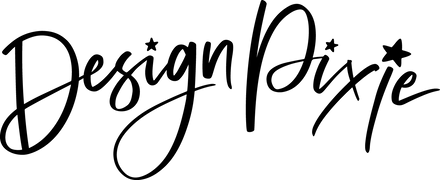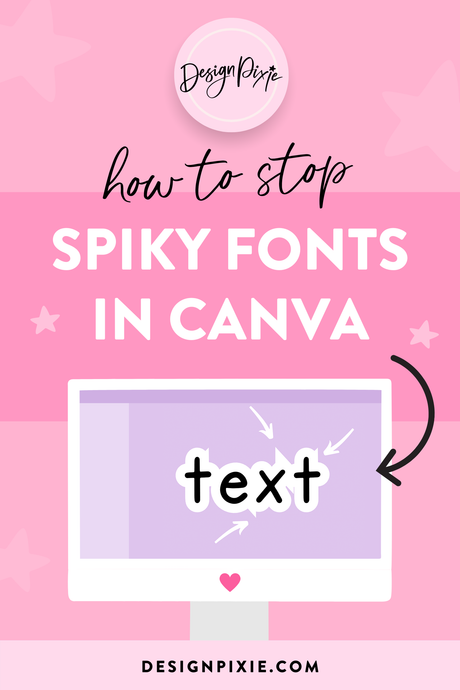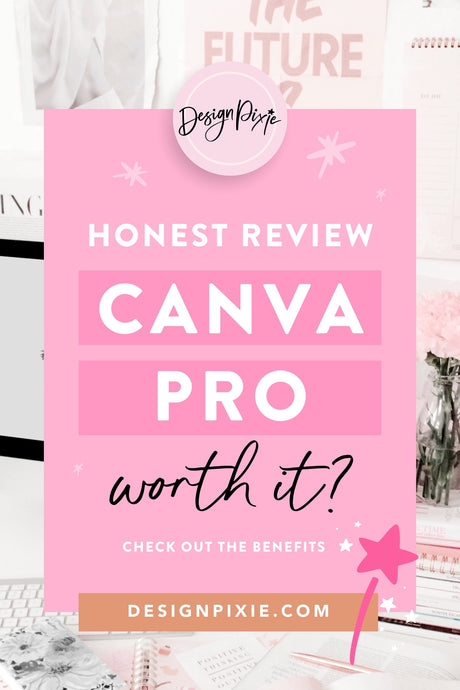Fonts are the unsung heroes of design, lending personality and clarity to your projects. Whether you're a graphic designer, a writer, or simply someone who loves customizing their digital workspace, knowing how to install fonts on your Mac can open up a world of creative possibilities. In this guide, we’ll walk you through the simple steps to install fonts on a Mac, ensuring you can easily enhance your documents, presentations, and design projects.
Why Install Custom Fonts?
Custom fonts can greatly enhance the visual appeal and effectiveness of your projects. Here’s why you might want to install new fonts:
- Personalization: Customize your documents and designs to reflect your personal or brand style.
- Professionalism: Use unique fonts to make your projects stand out and convey your message more effectively.
- Creativity: Explore new styles and trends in typography to keep your work fresh and engaging.
Steps to Install Fonts on Mac
1. Download Your Desired Fonts
Before you can install fonts, you need to download them. Here’s how:
- Find a Reliable Source: Visit a reputable font website like Google Fonts, Adobe Fonts, or DaFont.
- Select and Download: Choose the font you like and download the font file, which typically comes in a .zip format. Extract the .zip file to access the font files.
2. Open Font Book
Font Book is the default font management app on Mac that allows you to view, install, and manage fonts. To open Font Book:
- Open Finder: Click on the Finder icon in your dock.
- Go to Applications: Select 'Applications' from the left sidebar.
- Find Font Book: Locate and double-click on ‘Font Book’ to open the application.
3. Install the Font
With Font Book open, follow these steps to install your new font:
- Drag and Drop: Drag the font file(s) you extracted into the Font Book window. Alternatively, you can use the ‘Add Fonts’ button in Font Book.
- Review and Confirm: Font Book will preview the font and offer the option to install it. Click ‘Install Font’ to add it to your collection.
- Check for Duplicates: If the font already exists on your Mac, Font Book will alert you to any duplicate fonts.
4. Organize Your Fonts
After installation, you can organize your fonts in Font Book:
- Create Collections: Organize fonts into collections for easier access. Click on the ‘+’ button at the bottom of the Collections pane to create a new collection.
- Manage Fonts: Enable or disable fonts as needed. This can help reduce clutter and ensure you’re only using the fonts you need.
5. Use Your New Fonts
Once installed, your new fonts are ready to use:
- Access in Applications: Open any application that uses fonts, such as Microsoft Word, Adobe Photoshop, or Pages.
- Select the Font: In the font selection menu, find your newly installed font and apply it to your text.
Tips for Managing Fonts on Mac
1. Keep Font Files Organized
Maintain a well-organized folder for your downloaded fonts. This makes it easier to track and reinstall fonts if needed.
2. Regularly Update Font Book
Periodically check Font Book for any font issues or duplicates. Keeping your font library organized helps prevent potential conflicts and ensures a smooth design experience.
3. Use Font Activation Tools
For extensive font management, consider using third-party font management tools like Suitcase Fusion or FontExplorer X. These tools offer advanced features for handling large collections of fonts.
4. Backup Your Fonts
Back up your fonts regularly to avoid losing them due to system issues or accidental deletions. Save a copy of your font collection to an external drive or cloud storage.
Troubleshooting Common Issues
1. Font Not Showing Up
If the font doesn’t appear in your applications, try restarting the application or your Mac. Ensure the font file is correctly installed and not corrupted.
2. Duplicate Fonts
If you encounter duplicate fonts, use Font Book to remove or disable the duplicates. This prevents conflicts and ensures the correct version of the font is used.
3. Font Licensing Issues
Ensure you have the proper licensing for any fonts you download and install. This is especially important for commercial use to avoid legal complications.
Conclusion
Installing fonts on your Mac is a straightforward process that can greatly enhance your creative projects. By following these simple steps, you can quickly add new fonts to your system and start using them in your designs, documents, and presentations. With a bit of organization and regular maintenance, you’ll have a well-curated font library ready to inspire your next project.
Embrace the power of custom fonts and let them elevate your work to new heights. Happy designing!