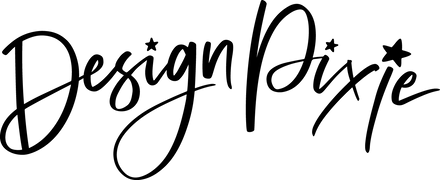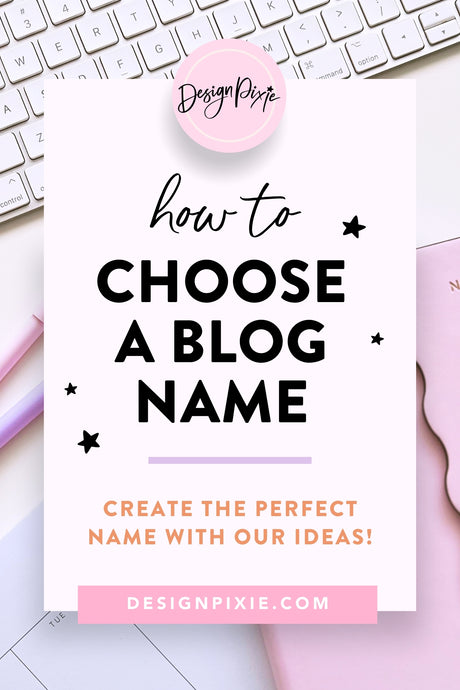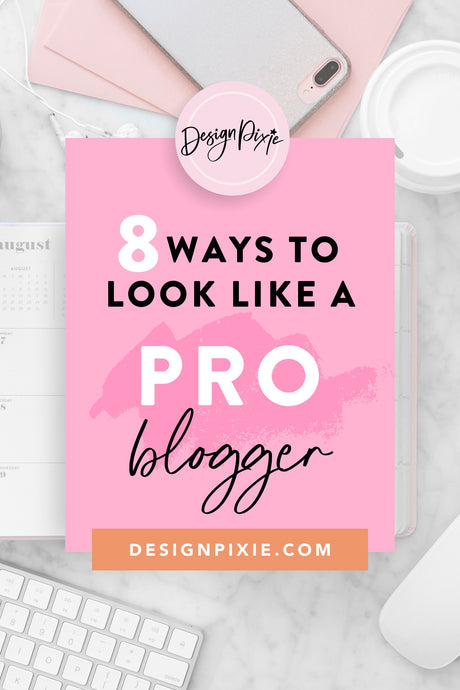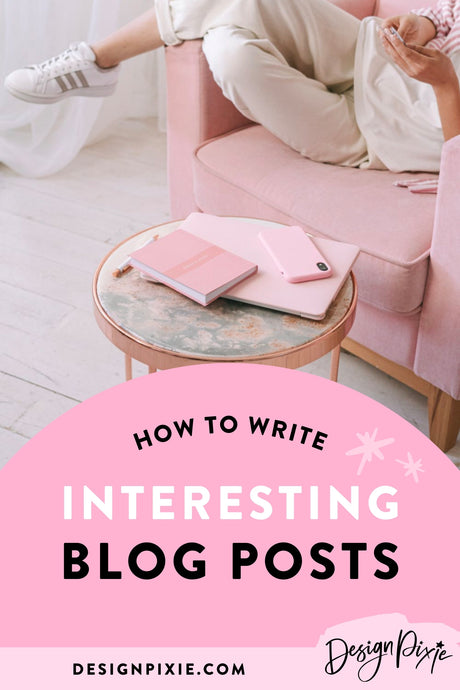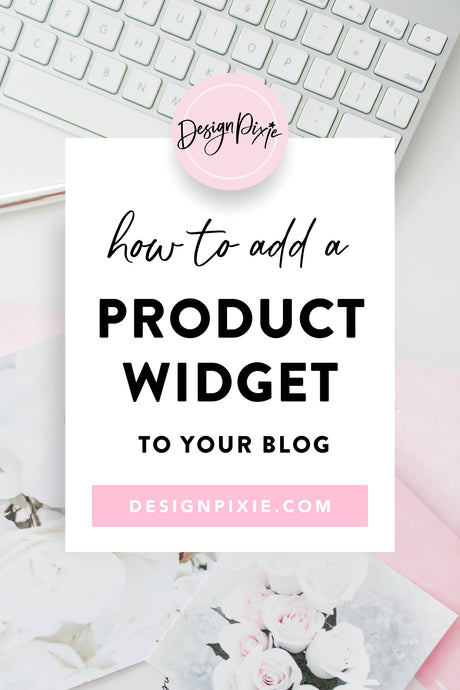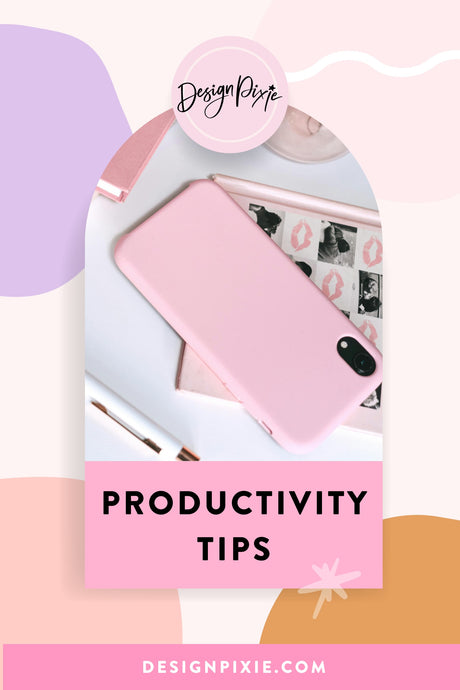One question I receive quite a lot in my inbox is how to add a product widget to your blog, a slideshow of products that your readers can click on and shop if interested. So I thought today I'd fill you in on not just how to do it, but how to get the most out of it! 
This can also be known an 'affiliate product widget', which means if someone was to buy something from the stores you've linked to, after clicking on one of the items you have linked in there, you earn a small amount of money from their sale. Here is an example of a product widget:
As an example of how it works, if you were to click on the makeup palette above and purchase it (or anything else on the Sigma website), I would earn a very small amount from that sale. In this case, that money would go into my Rewardstyle account, as I made the widget above on Rewardstyle.
Why use Product Widgets?
I like to add these product widgets to my blog as it's a great way to benefit from recommending products and business I love. I believe if you are sending traffic to a business and making them sales, you definitely deserve to earn something from doing that. Not only are you helping out your readers, who don't have to go on a google search to find what you're talking about, you're also essentially working for the businesses you're linking to. Another reason I love using them is because they add a creative, professional element to your blog. Rather than having text links everywhere or just linking through your photos, your readers can zip through a visual, interactive slideshow of products to find items they may be interested in taking a further look at.
Where can I get one?
There are two main programs I use to create product widgets (or 'Love Lists'), and they are RewardStyle (as I mentioned above) and Shopstyle Collective. RewardStyle is my personal favourite and what I've been using for about four years now. It is quite an exclusive program though and it can take a while to be accepted, so your best bet if you want to get started straight away is to sign up to Shopstyle Collective. Shopstyle Collective is a little different from Rewardstyle. At SC you earn money (a verrry small amount) every time someone clicks on your links, and the amount you earn per click varies depending on how many sales you make for the businesses you're linking to. The more sales you make, the higher the amount you'll earn per click. When you first sign up, your click rate will be high and you may earn money quite quickly (depending on how many people are clicking) however if you don't continue to produce lots of sales for the businesses you're linking to and you're just sending traffic their way, the amount you earn per click will get less and less (pretty much minuscule). Keep in mind that you're not allowed to make clicks yourself or do anything shady to gain clicks, as they will close your account.
How do I create one?
Once you have an account at Shopstyle Collective and you are signed in on the homepage, you will need to click on either the blue button the top left which says 'Create', or you can choose 'Product Widget' from the 'Create a new' section.  There are 3 steps, the first being to select the items you'd like in the widget. You can search by brand, by store or for particular items throughout the whole Shopstyle database. Hover over an item you like and click 'Add to Widget'. Repeat until you've got everything you need, then click 'Next' top right.
There are 3 steps, the first being to select the items you'd like in the widget. You can search by brand, by store or for particular items throughout the whole Shopstyle database. Hover over an item you like and click 'Add to Widget'. Repeat until you've got everything you need, then click 'Next' top right.  The next step is to customize your widget. You can give it a name (for your reference), choose if you want the brand name and prices to show on it and also choose the size you want it to be. Following are my go-to settings for widgets I place into blog posts. I like the brand to show up when my readers hover over a product. I set it to 810px wide to fit my post area. I like to have 6 columns so that 6 products show at a time (if I was creating a side bar widget I'd make it 300px wide with only 1 column). Once organised, click the blue 'Publish' button top right.
The next step is to customize your widget. You can give it a name (for your reference), choose if you want the brand name and prices to show on it and also choose the size you want it to be. Following are my go-to settings for widgets I place into blog posts. I like the brand to show up when my readers hover over a product. I set it to 810px wide to fit my post area. I like to have 6 columns so that 6 products show at a time (if I was creating a side bar widget I'd make it 300px wide with only 1 column). Once organised, click the blue 'Publish' button top right.  Shopstyle will give you a code in a box, ready for you to copy and paste to your blog. Copy that code, then click the blue 'Save' button top right.
Shopstyle will give you a code in a box, ready for you to copy and paste to your blog. Copy that code, then click the blue 'Save' button top right. 
Where can I place it on my blog?
There are four different places I recommend placing product widgets - in your blog posts, on a page of your blog, in your side bar and built into your theme (if your theme allows).Blog Posts
Adding a product widget into your blog posts is easy. You can place one halfway down the post so readers see it as they're scrolling down, or you can place it at the bottom of the post. You can add more than one, if for instance you're writing about different styles of dresses and want to show a widget of styles after each category you talk about (eg. Wrap Dresses, A-Line Dresses, Maxi Dresses). To add a widget into a post, you simply need to take the code you've copied from Shopstyle after creating a new widget and while you're writing a post, switch to HTML mode in Blogger (top left of post editor) or Text mode in Wordpress (top right of post editor) to paste the code in. I recommend that you find out what the width of your post area is so the widget fits in nicely, however if you don't know, 600px wide is always a safe size to go with.Blog Page
You can add a 'shop' to your blog simply by adding a new page to your blog, then placing a Shopstyle product widget code straight into it. You can make the product widget as many rows long as you like while customizing it, to take up more space on the page.Side Bar
I like to have a Love List product widget in the side bar of my blog as my Love List at the top of my theme only shows up on the homepage. If a visitor goes directly to a new blog post, they won't see the homepage widget so having one in the side bar as well is a good idea if you want your readers to see it at every visit.Built Into Theme
A lot of blog themes these days, both Wordpress and Blogger, will have pre-made sections ready to add your product widget code into. Most often you'll find this placement at the top of the theme, so it's one of the first things people see when they land on your blog. If you're looking for a Wordpress theme that allows you to have a widget always showing, my Emma Lake theme is made for that. You can place your product widget code in the Custom HTML widget under the slider. 
How can I be successful at this?
You have to focus on really selling the products you're linking to, otherwise you'll be wasting your time. Constantly be looking at trends, Pinterest and what people are looking for. If you see an item that you know will sell out quickly, something that is popular or that you think people may be really interested in, get it into your product widget asap. Always have a reason for adding a particular item to your widget, don't just add items for the sake of it. Make sure your product widgets are always up to date with products that are still in stock. If your readers keep clicking through your widget to products and they're out of stock or not even available anymore, they'll get frustrated. Shopstyle has a feature on the 'Widgets' page of your account which tells you when products have sold out in your widgets, so it's easy to see when you need to re-do one. ![]()
Hope that helps and I wish you luck in making your first sale!