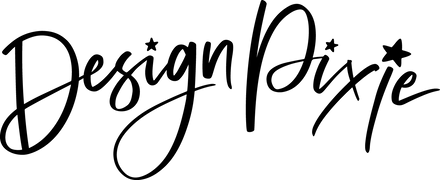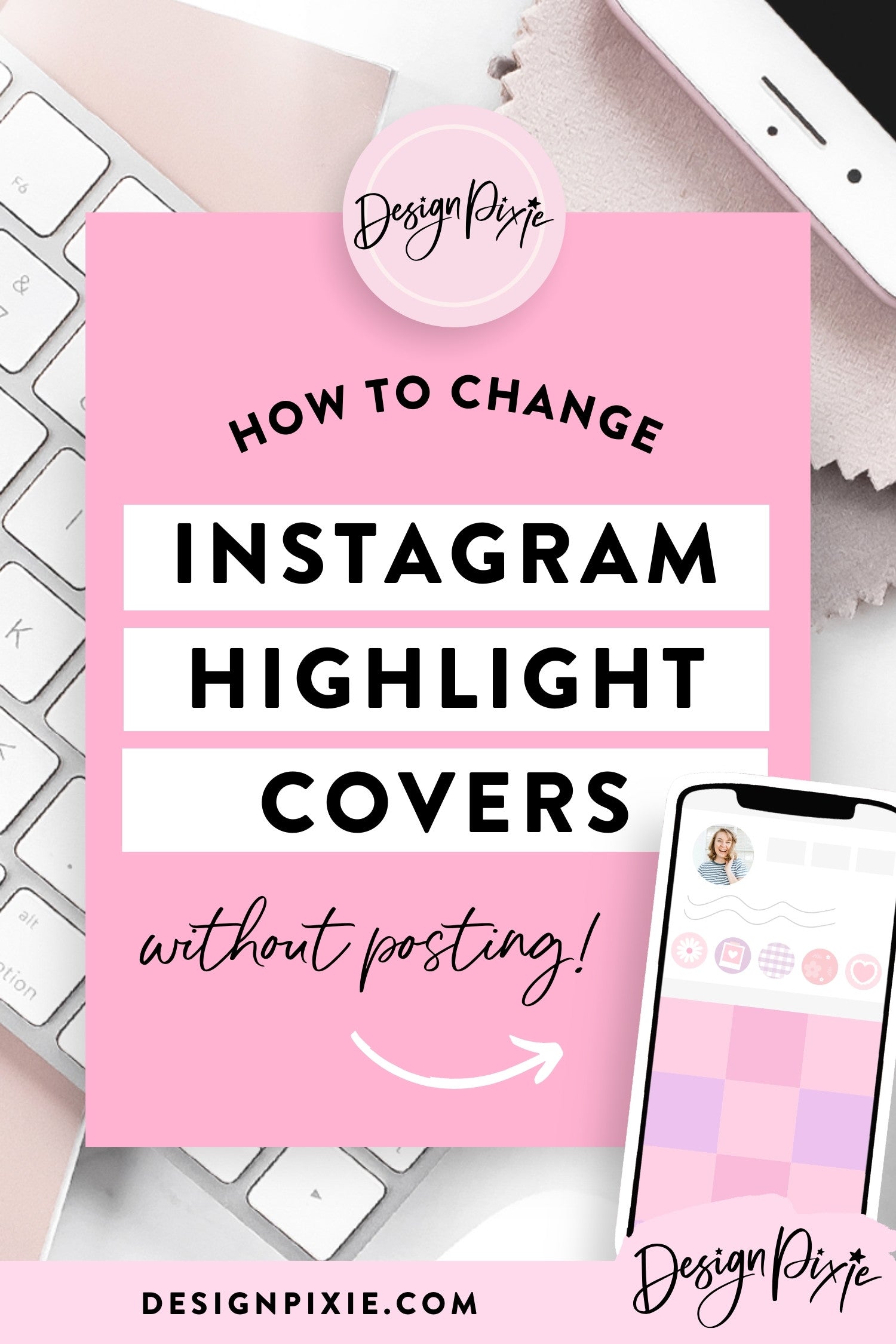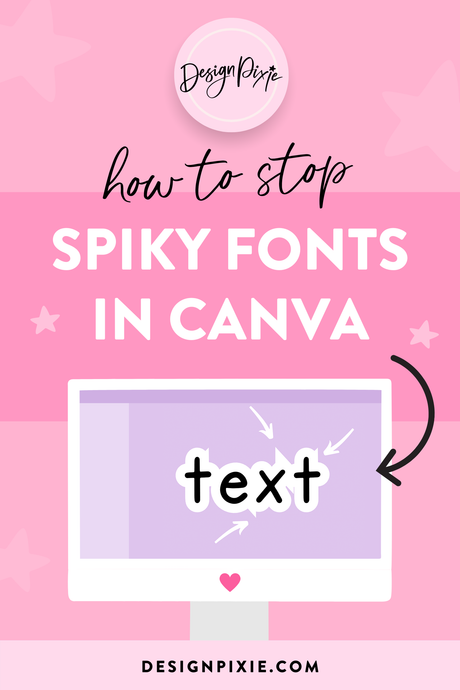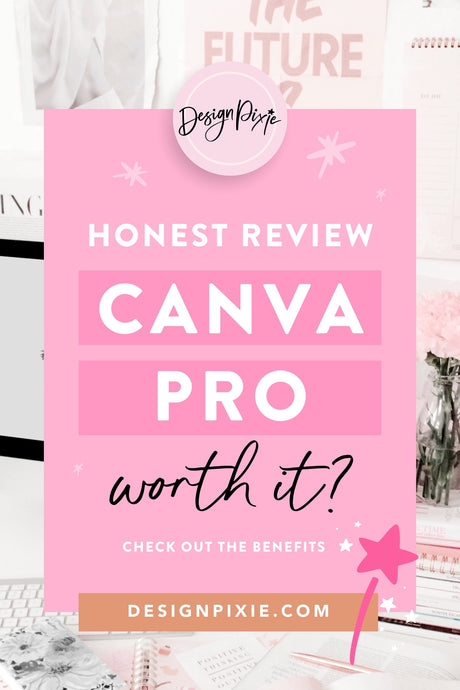Instagram highlight covers are a great way to add a hint of style to your Instagram profile. By updating your highlights with Instagram highlight icons, you can set your page apart from others and get people clicking to view your Instagram stories.
If you’ve already added some of your stories as highlights to your page but haven’t updated them with nice cover icons yet, your highlights probably look a bit random and messy with snippets of the photos in your stories as the covers. Once you change these to styled covers, your profile will look so much neater and more professional.
There are two ways to edit Instagram Highlight Covers - you can change your highlights without posting to your story, or you can add new Instagram highlights from scratch.
How to edit Instagram Covers
If you’re on this post you might be wondering how to change your highlight covers, or how to add instagram highlight icons to your page. It’s very easy!
How to change covers without posting to your story
If you’ve already created highlights on your page, follow these steps to change your highlight covers without posting them to your story.
First you will need some Instagram Highlight Covers saved to the images folder on your phone. Where can you buy Instagram covers? Here at Blog Pixie! I have a huge range of icons in all different colors and metallics. Purchase one of the Instagram Highlight Icons packs in my shop then save the icon images you need to your phone.
If you don't have any Instagram highlights yet...
If you’re starting from scratch and want to create highlights follow these steps:
- Add a photo or video to your Instagram story that you want to highlight
- Watch it back and click the "Highlight" icon bottom right
- A popup which says "Add to highlights" will show up. Click "New".
- Type a category title for your highlight that will sit under the circle (is it about Style? Beauty?). You can use a different font on Instagram if you want!
- Click "Add" and the highlight will now be on your page. You can now add future stories to that same highlight category.
- Follow the steps in the image above to change your highlight cover