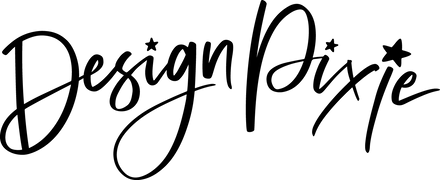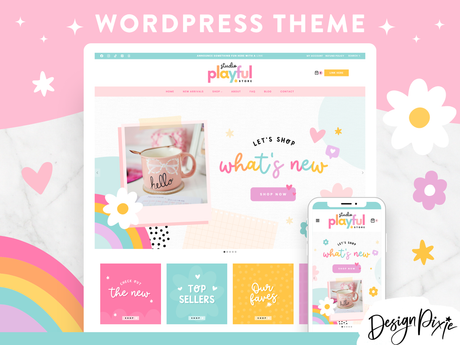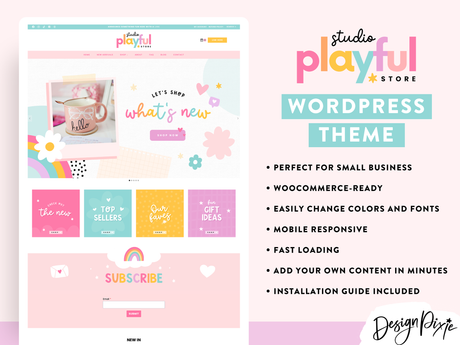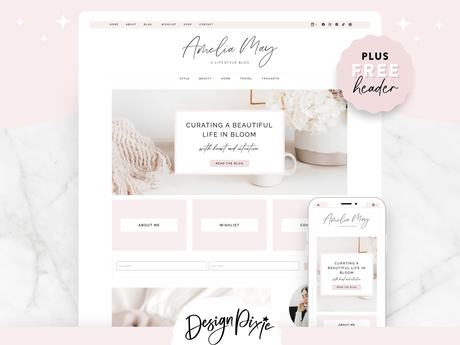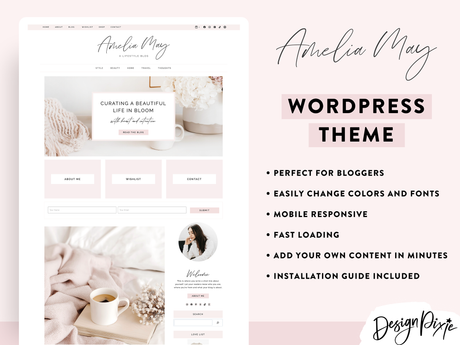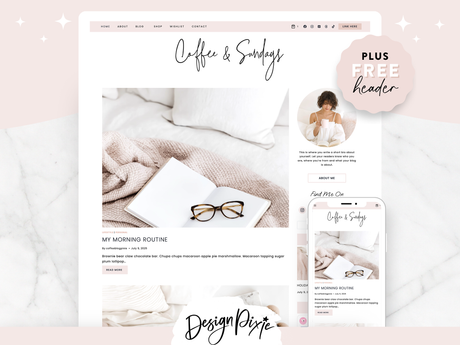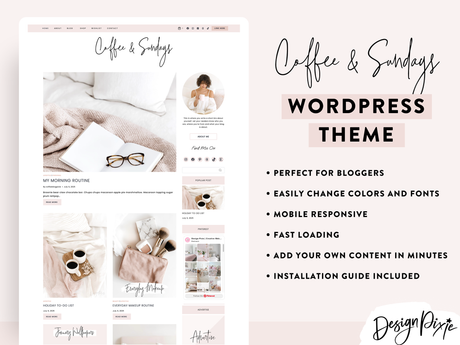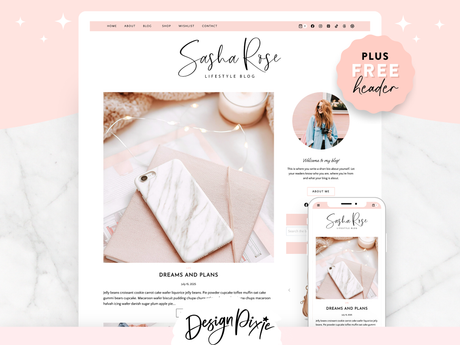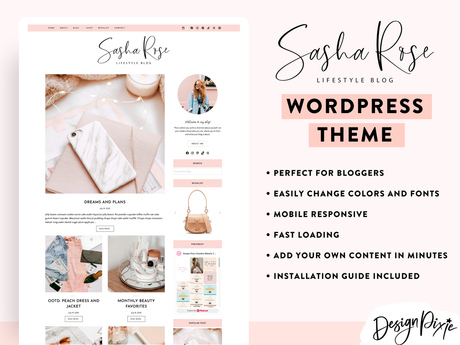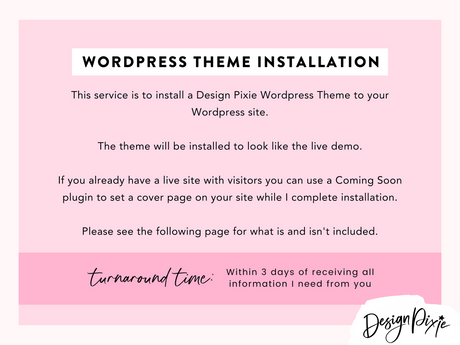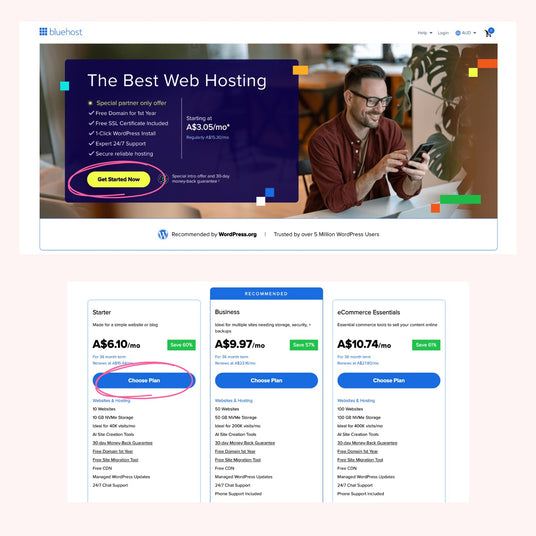
1. CHOOSE YOUR BLUEHOST PLAN
When you land on their homepage, click the Get Started button.
You’ll see a few hosting plans - the Starter Plan is all you need for now!
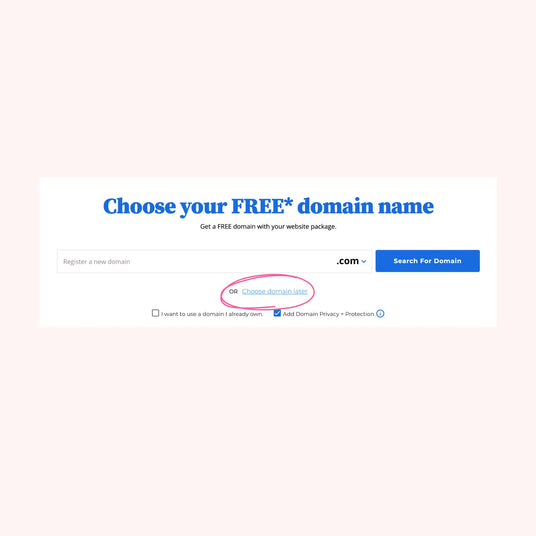
2. PICK YOUR DOMAIN NAME
This is where you’ll choose your website’s name (like yourbusinessname.com).
Type it into the search bar and Bluehost will check if it's available.
If you're not ready to pick yet, just click the "Choose Domain Later" link.
Bluehost will give you a temporary URL to set your site up on.
If you've bought a domain elsewhere you can also choose the option to "I want to use a domain I already own".
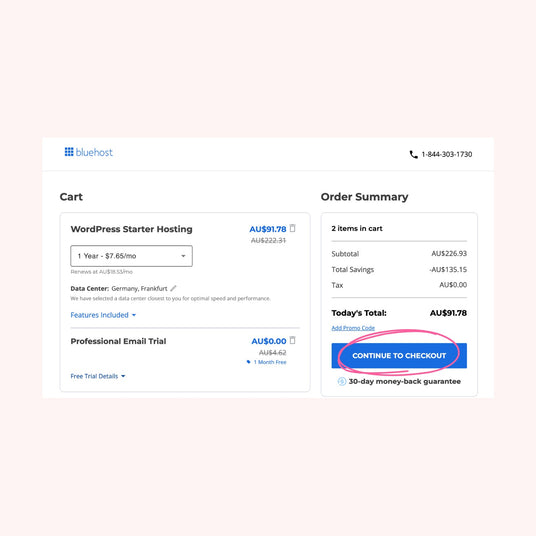
3. SET UP YOUR ACCOUNT
In your Cart you will see your plan and the cost - I recommend choosing the 1 year plan, which will still keep the monthly cost low.
You can go the 3 year plan to get the lowest monthly cost, however if you aren't ready to commit to that long go with 1 year!
The only other option is paying monthly, and the price goes up quite high if you go that way.
Bluehost have a 30-day money back guarantee, so no matter which plan you choose, if you change your mind within 30 days you can get a full refund.
Once you're ready, click Checkout to fill out your account details and pay.
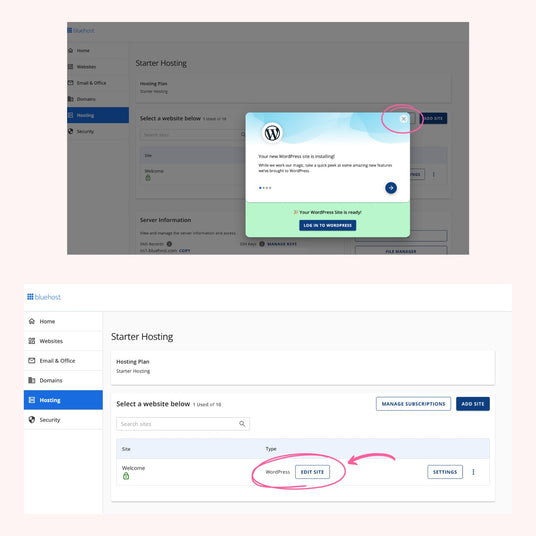
4. GET INTO WORDPRESS
Once you have paid, Bluehost will take you to your Bluehost Account Dashboard.
There will be a notification popup that your Wordpress site is ready and click "Login To Wordpress". Click the X in the corner to close out of that popup.
Click on the Edit Site button next to the word Wordpress which will take you straight to your Wordpress Dashboard!
What's Next?
YOU NEED A WORDPRESS THEME!
You're now ready to install a theme and get your website going!